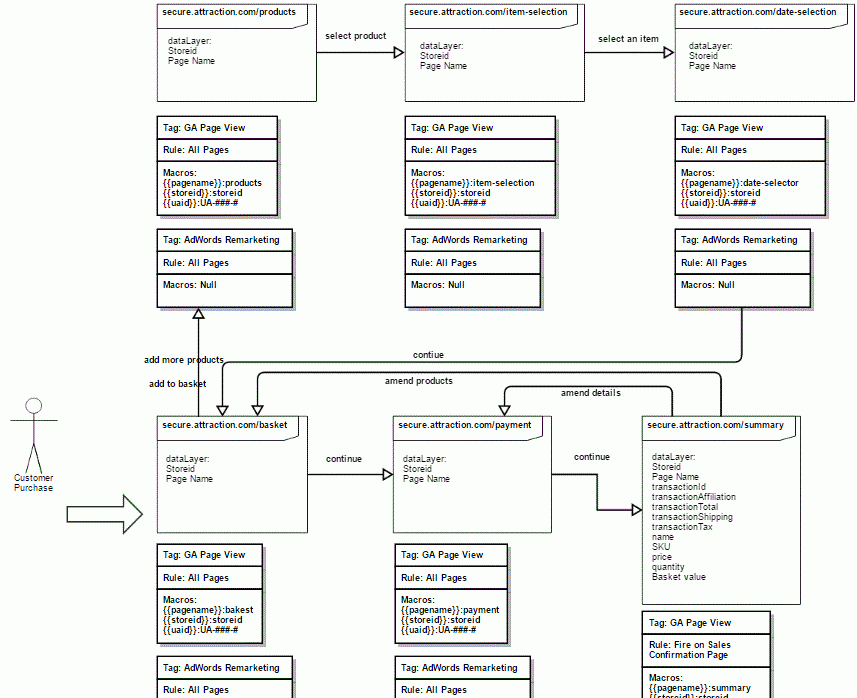One minute please...
Introduction
This post will teach you how to setup and configure your Google Analytics account. We'll walk though the strategy, process and the tools to check it’s working correctly. By the end of the post you’ll know how to setup an account and you’ll be confident your data is good.
Contents
Overview
Google Analytics is free and easy to use, but you must still consider the tracking strategy and setup behind it. You need a structured approach to your data collection. If you know the numbers are correct you are going to be confident using the data.
There are four key steps we are going to work through;
1. Defining your website or app (property) objectives.
2. Technical mapping of the property
3. Implementation and configuration
4. Reporting setup
Audit
1. What is your business trying to accomplish and how does the property contribute to this?
2. What are your short and long term goals? Identify goals with definable values. This could be a Macro Conversion, typically a lead or a sale. Or a Micro Conversion like a PDF download.
- Micro Conversions aren't normally directly connected to revenue
- Macro Conversions normally reflect revenue
3. What are the key business drivers. These are the steps the company takes to meet its objectives.
- For a software company these might be technical innovation and for a marketing agency excellent account management
4. What are the key Performance Indicators (KPI)? They should be clear, numerical values that you can use to measure the how well you achieved an objective. Without a target and a deadline no goal is achievable.
- Not a KPI=“Increase website traffic”.
- A good KPI=“Increase website traffic by 50% in the next 6 months”
4. What are your supporting metrics? Don’t consider these metrics in isolation, but together they provide context to the bigger picture. For example,
- Pageviews
- Bounce rate
- Enquiries
Website Mapping
We're going to draw a simple sitemap of the property. Use this template to implement your tracking tags and identify anything your missing. This will help you identify what to track and what tags you need. Get the data team and IT involved to ensure everything is covered.
1. Browse your website and note important features.
- Site design - is anything difficult to find
- Usability - hidden menus, responsive, adaptive design
- Thank you pages - do they load new urls
- Video - name, plays, pause, length
- Scrolling - up and down, swiping left and right. Do you need to track anchors
- Hover events
- iFrames - your standard tags wont track iFrame content
- Cross-domain - If your website spans multiple domains you need to setup cross domain tracking
- Navigation
2. Note anything that should be tracked separately or in filtered views.
- Sales funnels
- Blogs & Forums
- Paid search, social media and email traffic
3. Do you need to track user engagement with event tracking or virtual pageviews.
- Video plays
- Downloads
- Game plays and restarts
- Thank you pages
4. What are the keys pieces of data you need?
- Users ids - cross device tracking
- Video - length, names, plays, content, category
- Blog - author, content, category, media
- CRM Data - Lifetime value of a customer, favourite products
- Mobile games - high score, level completion
- Media type
- Transaction data - Ecommerce tracking allows you to track sales and product revenue. Enhanced Ecommerce lets you measure much more but involves a bigger technical setup.
5. Map the conversion paths
- These are the steps you expect each customer to follow before converting. Your designers probably have this to hand already. Draw out the paths that you expect the majority of your users to follow. Use a pencil and paper or a tool like Gliffy and list what you need to collect.
Code Setup
1. Add the Google Analytics tracking snippet to your website. I use Google Tag Manager but you could hard code it. Using Google Tag Manager means learning a new tool but the setup and overall management of your tags will be much easier. If you’re setting up tracking on a mobile app you’ll probably need an app developer.
2. Ensure the site is using Universal Analytics Tracking Code and verify the tracking code installation.
3. Add Event tracking - Follow your site map diagram.
4. Setup Cross-Domain Tracking.
Account Config
1. I always enable data sharing. The data is used to improve the Google Analytics service.
2. Ensure you have Edit, Collaborate, Read and Analyse admin privileges. This gives you the power to create goals, set up funnel and add filters.
3. Double-check who else has and needs access.
Property Config
1. Clearly name the property.
2. Check the Default URL.
3. Select the Default View - This is what you want Google Analytics to open with when you start.
4. Add in your Industry Category.
5. Enable Advertising Features - you must update your privacy policy.
6. Enable Enhanced Link Attribution for In-Page Analytics. By default In-Page analytics doesn’t show separate click through information for multiple links on a web page that have the same destination URL. Similarly, you cannot see click through information for in page elements like buttons and menus.
7. Verify your search console settings. You will be able to see how many impressions, search queries and clicks you had in the Search Engine Optimisation reports.
- This will help you understand your customers intention
- The keywords
- And how your site ranks
8. Check all the relevant data collection options are enabled.
9. Enable the User-ID feature if you have setup the tracking tags.
- The User ID lets you connect together from multiple devices and multiple browsers
- You will need a developer to implement the User ID feature
10. Configure the settings in ‘Tracking Info’
- By default a session times out after 30 minutes of inactivity. If required you can alter your session settings. Visitors to Netflix or Youtube for example may spend time inactive watching a movie so it makes sense to extend the session timeout
- Google Analytics only recognises some sites as Organic search sources. Site like duckduckgo.com will be recorded as a referral source. You need to add them to your Organic search sources
- If you start getting lots of self referrals in your conversion reports you will probably need to configure your Referral Exclusion List
11. Link your Google Adwords account to Google Analytics. This will help you analyse customer activity on your website & optimise the performance. You can
- Share conversion and sales data with AdWords
- Add context to your engagement data
- Create remarketing lists in Analytics to share with AdWords
- Measure AdWords click and cost data against website engagement data
- Integrate the Google Merchant Center account with the Google Adwords account. This will give AdWords the power to implement ‘Dynamic Remarketing’ data from Universal Analytics.
12. If you use it, link your Google Adsense account. Linking your accounts lets you measure the performance of your Adsense ads.
13. If you use it, configure and link Ad Exchange with Google Analytics. This will give context to your Ad Exchange data and help you understand your placement performance.
14. Setup and configure Postbacks if you are tracking app installs or deep-link conversion. You need this to optimise your campaign performance.
15.Build your remarketing lists and share them with AdWords. Use the dimensions and metrics collected from the website to create highly targeted remarketing campaigns based on your customers engagement with the website.
16. Create custom dimensions and custom metrics based on your site audit.
17. Upload click and cost data for non-Google campaigns. This allows you to compare performance data for Google and non-Google campaigns. This data is combined with Google Analytics conversion and ecommerce data so you can see return on ad spend for each keyword you buy.
View Config
1. Create your views as per the site map. I recommend at least 3 views.
- Raw Data (Unfiltered) – You should always have at least one unfiltered view as incorrectly filtered data cannot be unfiltered
- Reporting View (filtered) – This is your default main reporting view
- Testing View – This is an exact copy of the “Reporting View (filtered)”. You should test new features and filters in here before applying them on the live view
2. Check the time zone and currency settings.
3. Exclude query parameters from the report.
- Most query parameters add little value to the analysis of data. When parameters are added to the URL Google Analytics treats these as separate pages. This means one page view can return several records. For example this URL: www.example.co.uk/ contact.php?refid=test and this URL: www.example.co.uk /contact.php
4. Set up goals and funnels.
- Each goal should represent a conversion that contributes to the success of your business
- Use the site map to give you a clear idea of your goals and where to track
5. Group similar content together with content groups.
- For example group content by gender if you sell clothing
- Product categories if you have a lot of products
- By Industry, publisher, author or market Site Sections
6. Add filters to your views. I would include,
- Exclude internal company traffic
- Exclude partner traffic (agencies and suppliers)
- Exclude spam traffic
- Reformat bad URLS (e.g. find and replace all upper case, ensure spaces, dashes and under scores are consistent and remove prefixes)
- Remove duplicates
- Remove trailing slashes
7. Configure your Channel Grouping Settings. The MCF Channel Group defines the labels given to your sources of traffic in the Multi-Channel Funnels report. Channel settings are often overlooked but I really recommend using them.
8. If you have added the code enable ecommerce tracking.
9. Setup your calculated metrics
10. Use annotations, they will save you hours of time. Annotations provide a logbook of all your online marketing and website changes across the web property.
- Log events and important changes like site launches, design changes, or if the site goes down.
11. Create Custom Alerts. I use the Intelligence reports and Custom Alerts to notify me of any sudden or unexpected changes. The tool uses an algorithm to detect any statistically significant changes in your data. Perfect if your busy and don't have time to check it every day
- Set custom alerts to monitor sudden drops in traffic
- Sudden drops in users
- Variations in traffic
- Changes to conversion rates across your goals
- Changes to ecommerce conversion rate
Campaign Setup
Ensure all campaign URLs including Google AdWords are tagged with tracking parameters. Campaign tagging is very simple but very important. The most successful campaigns are carefully planned and have a thought out tracking strategy behind them. You don’t need to switch anything on. Google Analytics picks them up automatically.
I have a detailed blog on campaign tracking here.
Round Up
If you need any help setting up your Google Analytics Account, give us a call or email us. We're always happy to help out where we can. As well as providing Google Analytics Training and Conversion Rate Optimization Training we also offer analytics consultancy.
Authored by Michael King

Tags:
Share:
If you found this helpfull, share it.
Related Blogs

Your online profile is your resume. Prospective clients will carefully review social media, blogs, industry reviews and peers reviews before contacting you. Old clients will b..

Take 15 minutes out of your day to tag all your digital marketing campaigns and ask your paid search agency to ensure Auto-Tagging is working...

I hate cold calling, and I hate cold emailing. I even find writing a blog difficult. I find writing with one person in mind makes it so much easier. I write to my perfect cus..